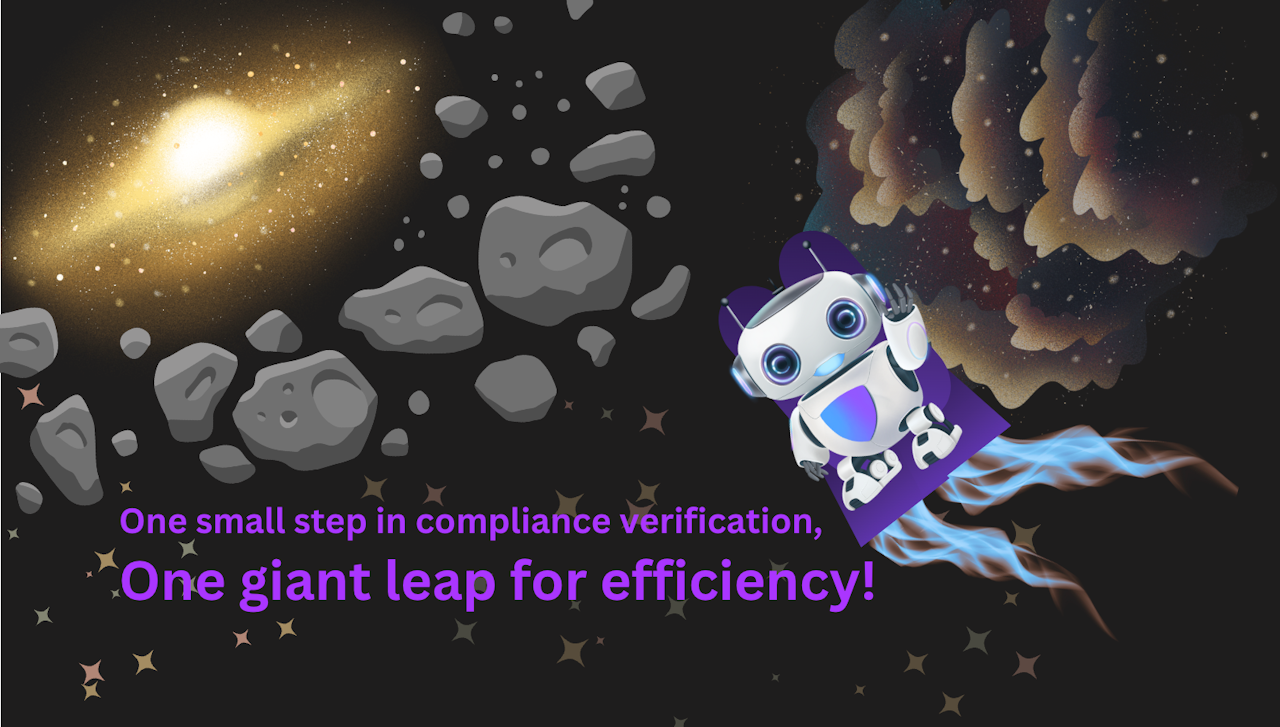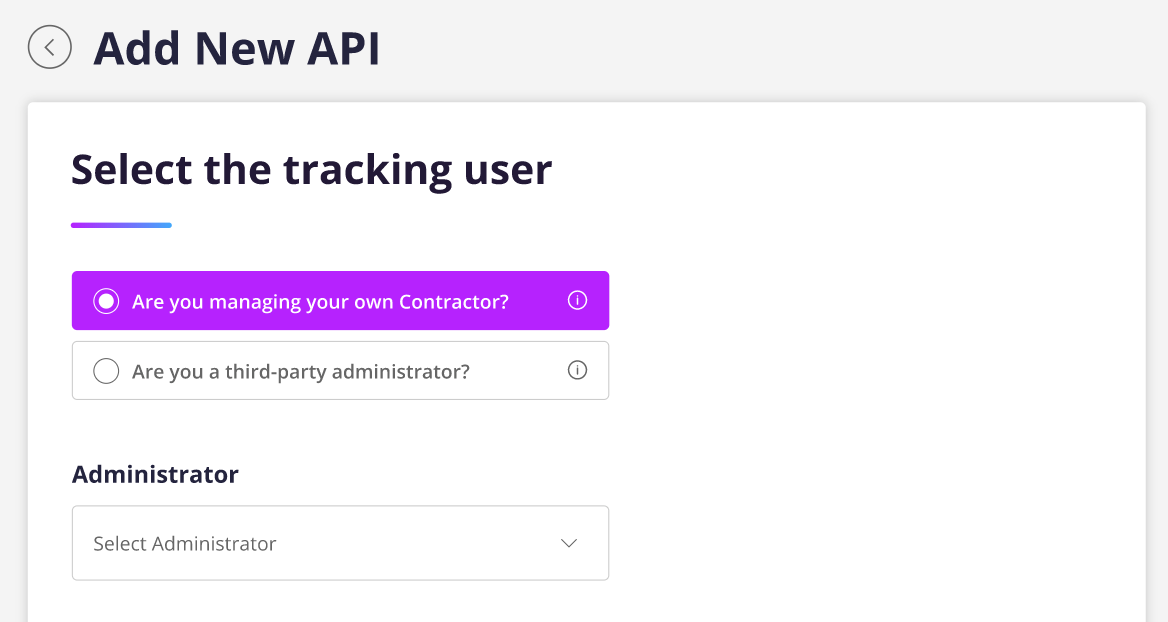
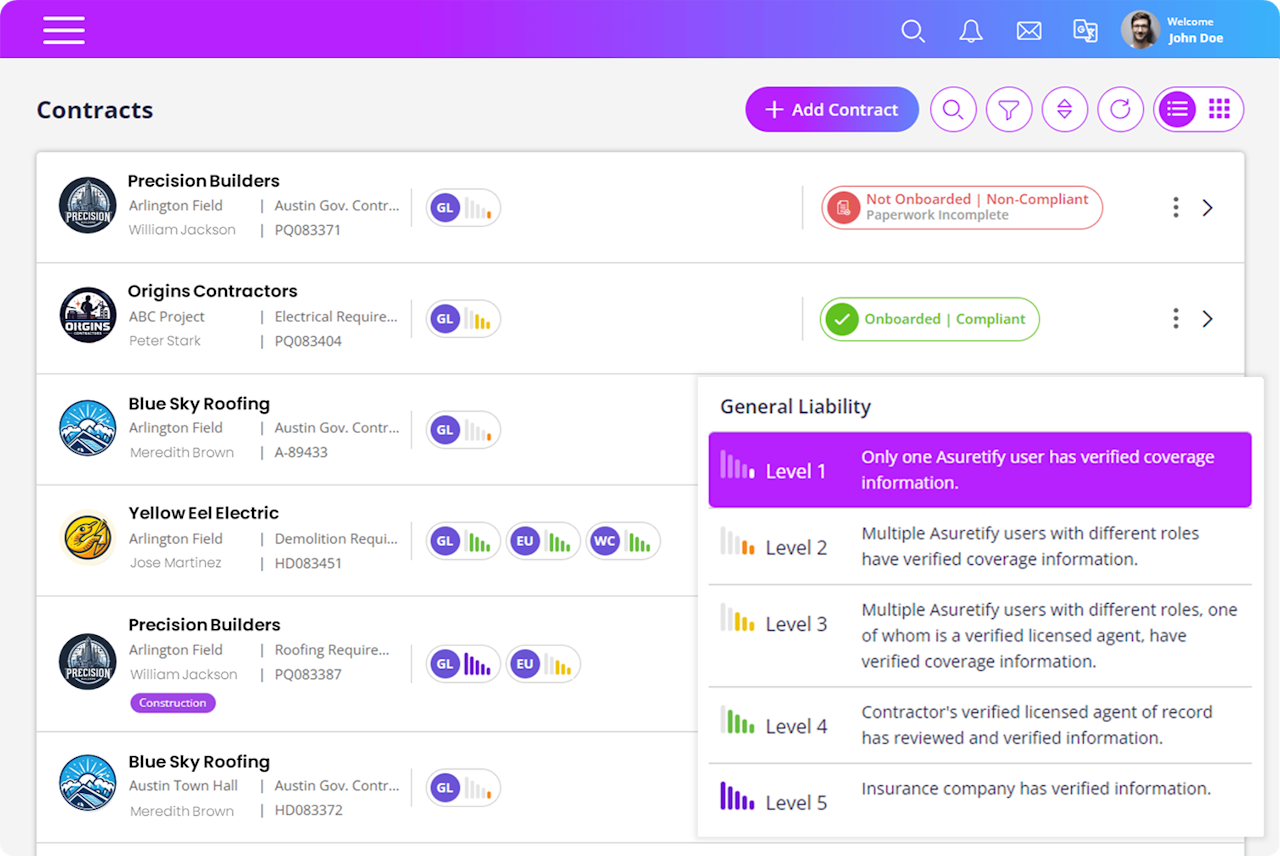
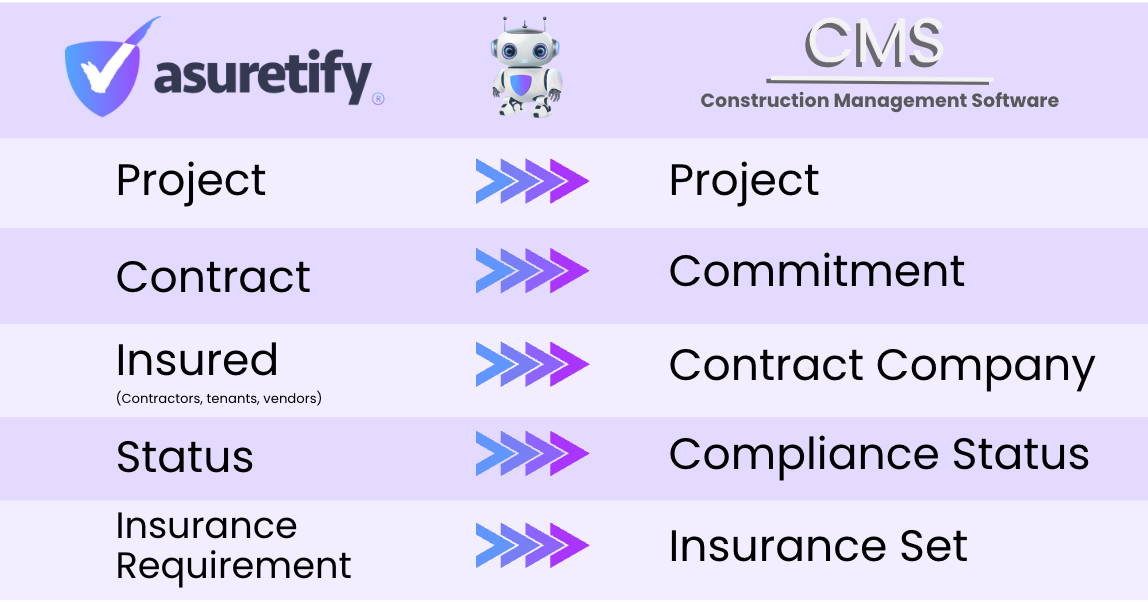
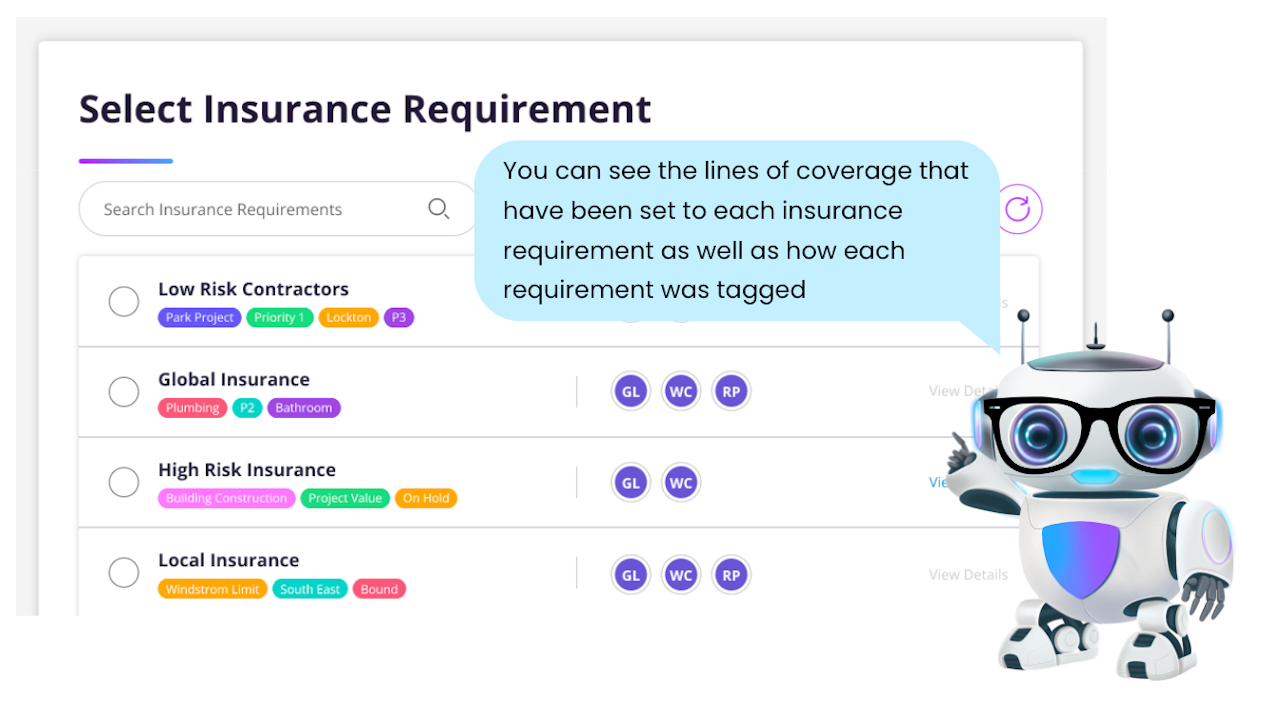
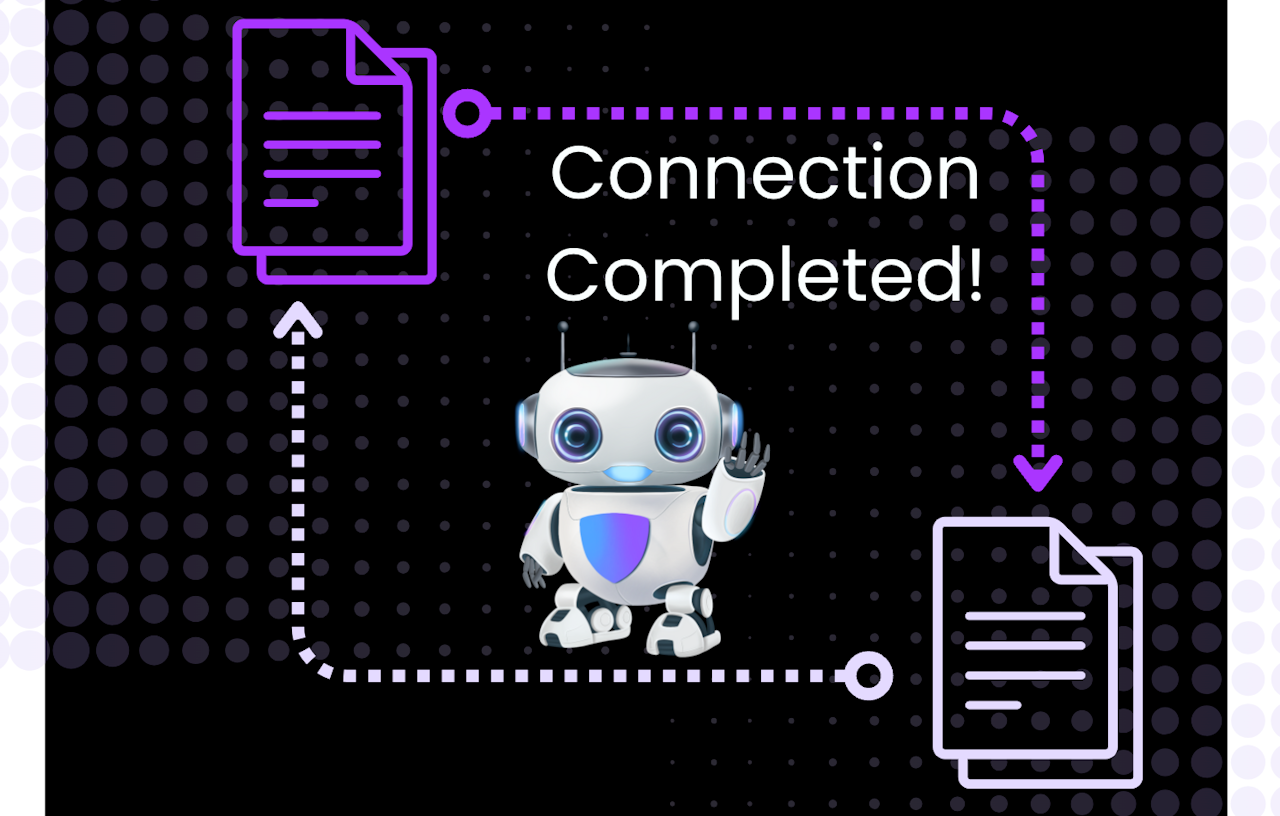
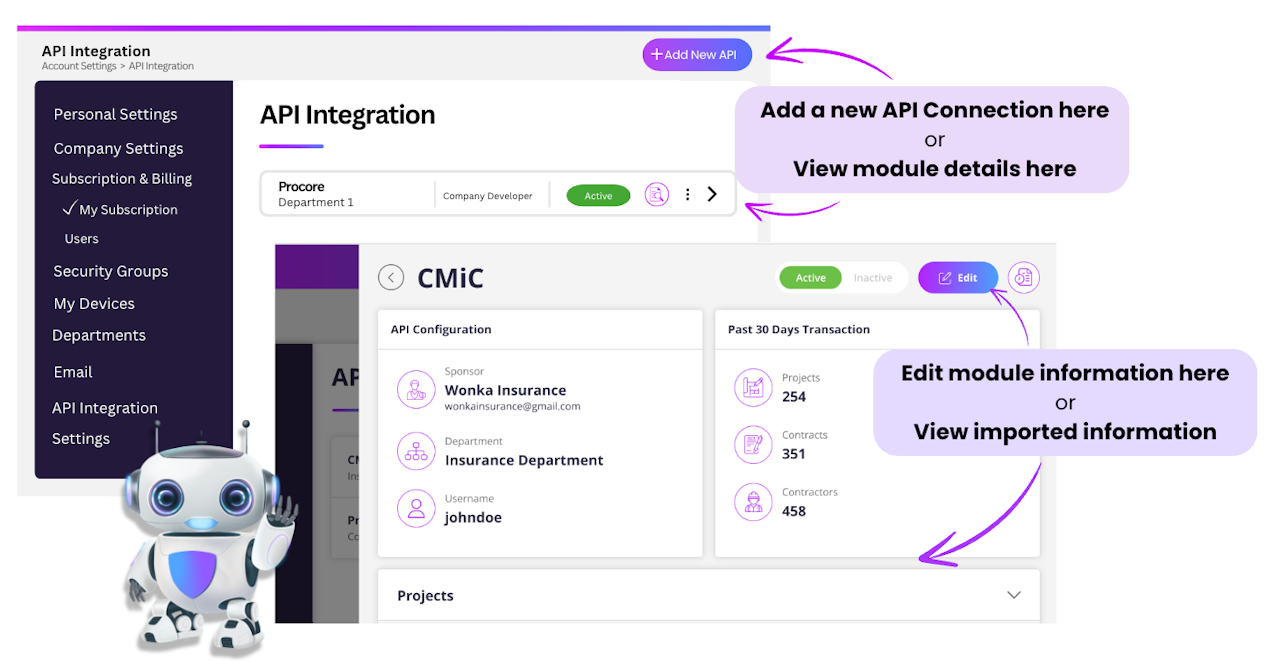

API at a Glance
API integration sounds like a really super complicated thing...because it kind of is, but don't worry, we've got your back!
API integration in simple terms, is connecting, or linking, your accounts on 2 different systems so they can share information with each other to simplify compliance tracking and management tasks. For example, you can import contract and coverage details into Asuretify and export compliance statuses to the connected account. It's kinda like when a superhero has a sidekick-they become the dynamic duo that work together to save the day.
Asuretify works the same way to provide seamless data sharing with other systems, like Procore so you can manage projects, commitments, contracts and more. Through careful planning and engineering, creating that connection has never been easier!
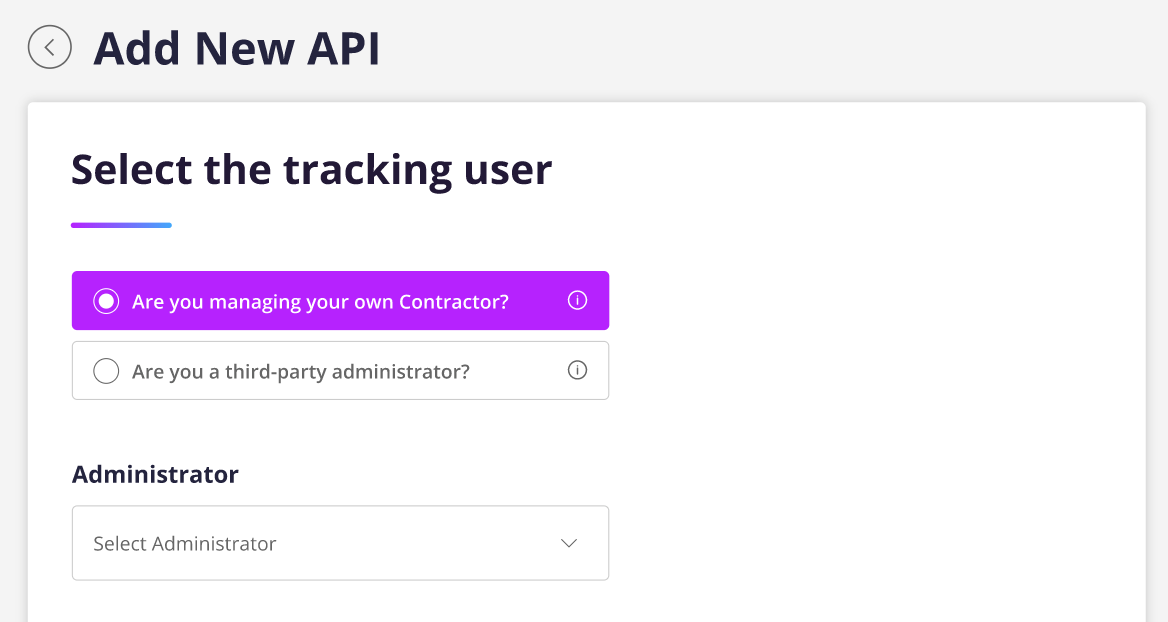
Connecting an Account
Selecting your user role is the first step to connecting an account for sharing information with Asuretify.
Select the first choice if you are managing the details of contractors working with your company and assign the administrator overseeing these modules
OR
If you are providing management services to a sponsor company as a third-party administrator, you will make the corresponding selection.
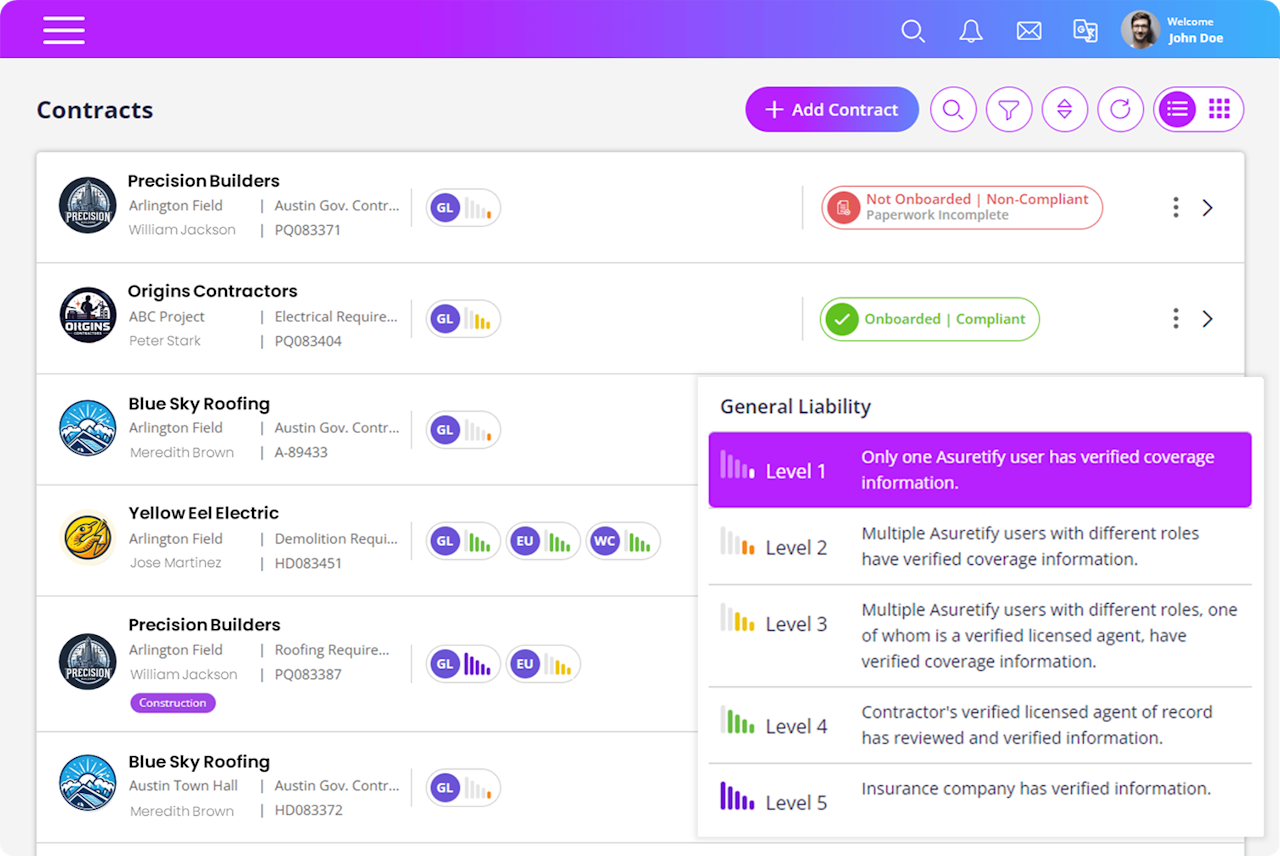
Select Department & Integrate With
Asuretify organizes work into different sections referred to as 'Departments'. You can think of this how companies or organizations have different departments that are all working on different projects. This works in a similar way as your department specific contracts are group together.
When navigating to a specific department, you can see a current overview of all compliance statuses for each contract that has been created as well as access more contract features.
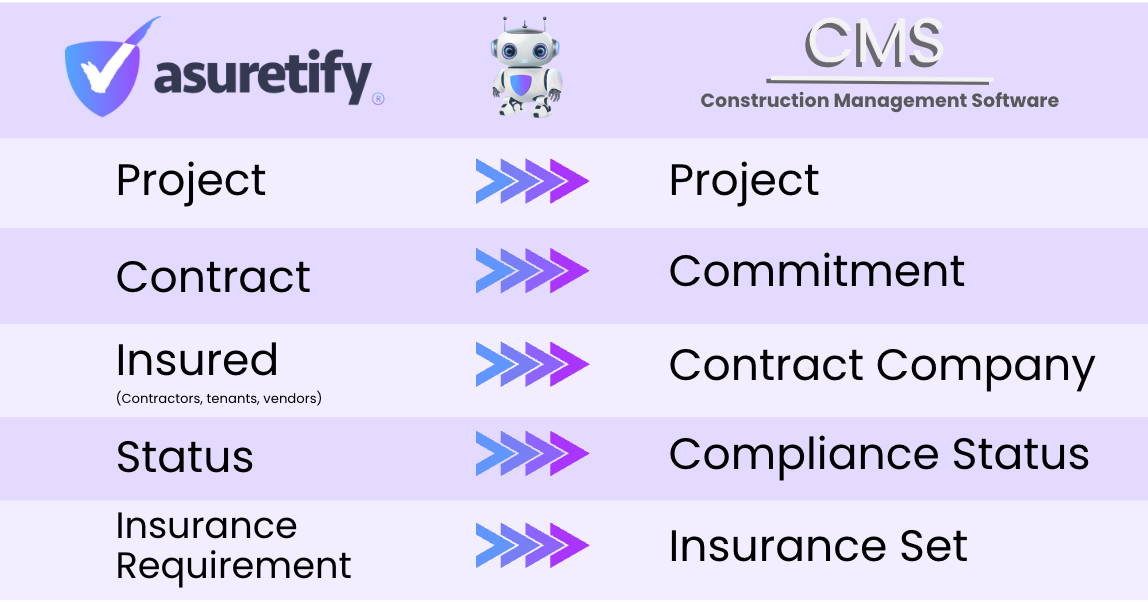
Sharing Modules & Grant Access
Sharing modules with the selected integrating system is next. These are the modules, documents, statuses, and other information you want to import into Asuretify from your linked account as well as the information you want to export from Asuretify into that same account.
Select the specific modules that will be imported into Asuretify and those to be exported from Asuretify into the chosen integrated system.
Terminology between Asuretify and integrated systems may vary slightly, but the information shared will stay the same. For example, 'Contracts' in Asuretify are sometimes called 'Commitments' in other systems, yet the information is the same. Each module can be expanded by clicking the down arrow next to each one to expand the details of each one
Provide your login details for the integrated system so Asuretify can begin connecting the accounts. Logging into the other system through Asuretify is how you provide your credentials. Doing this gives Asuretify access to connect and begin the module sharing between systems.
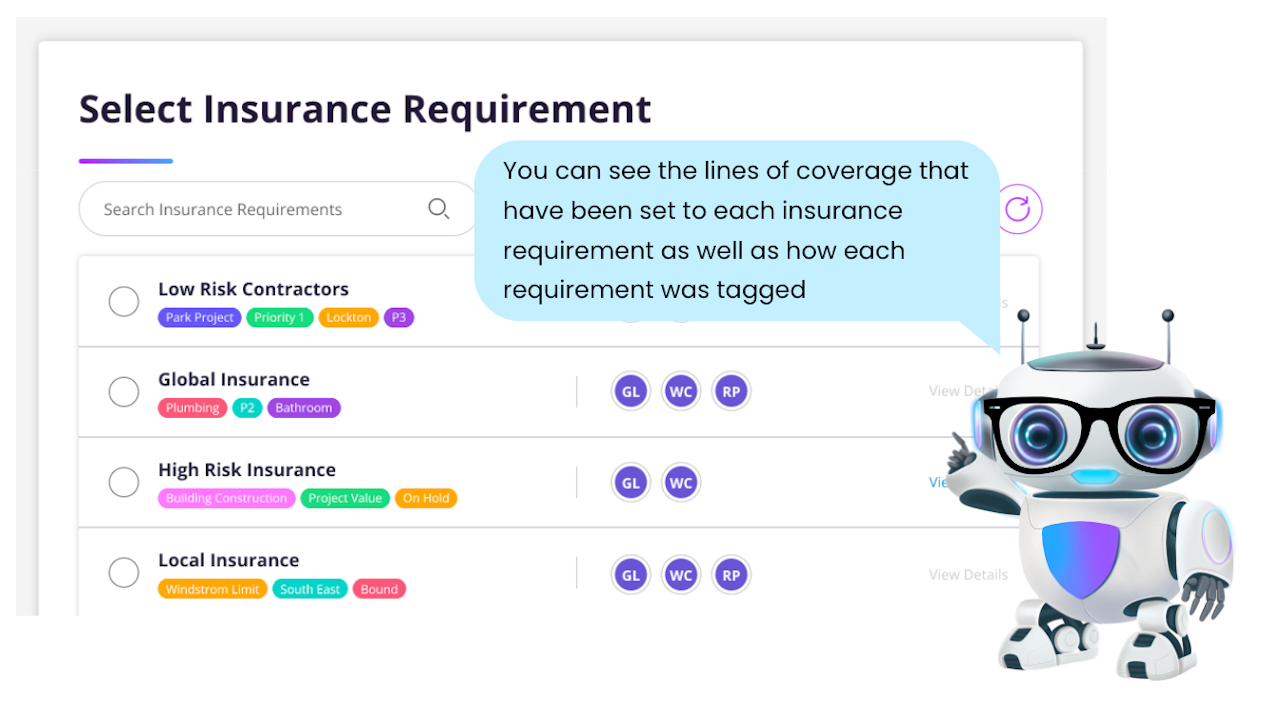
Linking an Insurance Requirement
Add an insurance requirement in Asuretify to link the projects and contracts imported from your other integrated system. This added layer of organization helps you see the coverage of your projects and contracts.
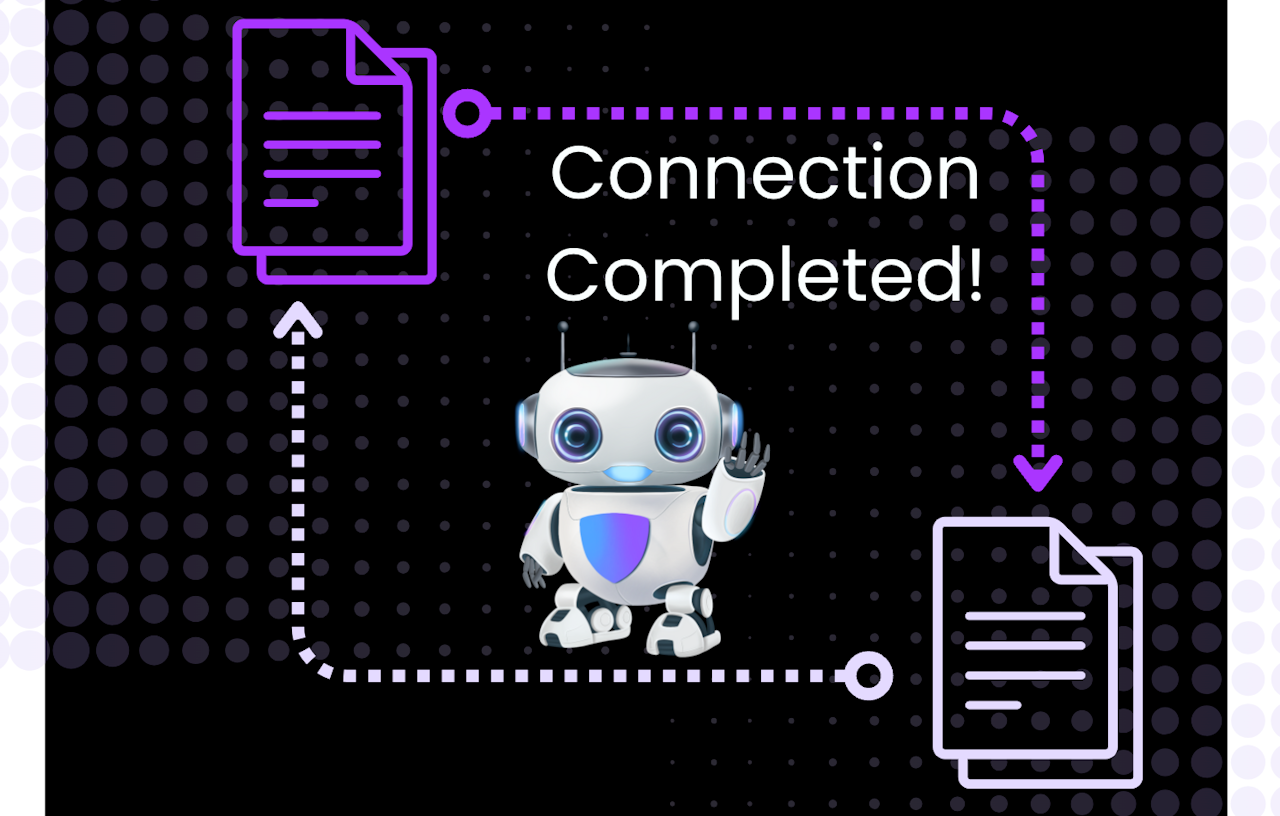
Connection Complete!
The confirmation screen lets you know the API Integration to connect your accounts has been successful. Great work! The last thing to do here is click 'Save & Close'
Keep reading on to see how where you can view imported modules and manage the information..
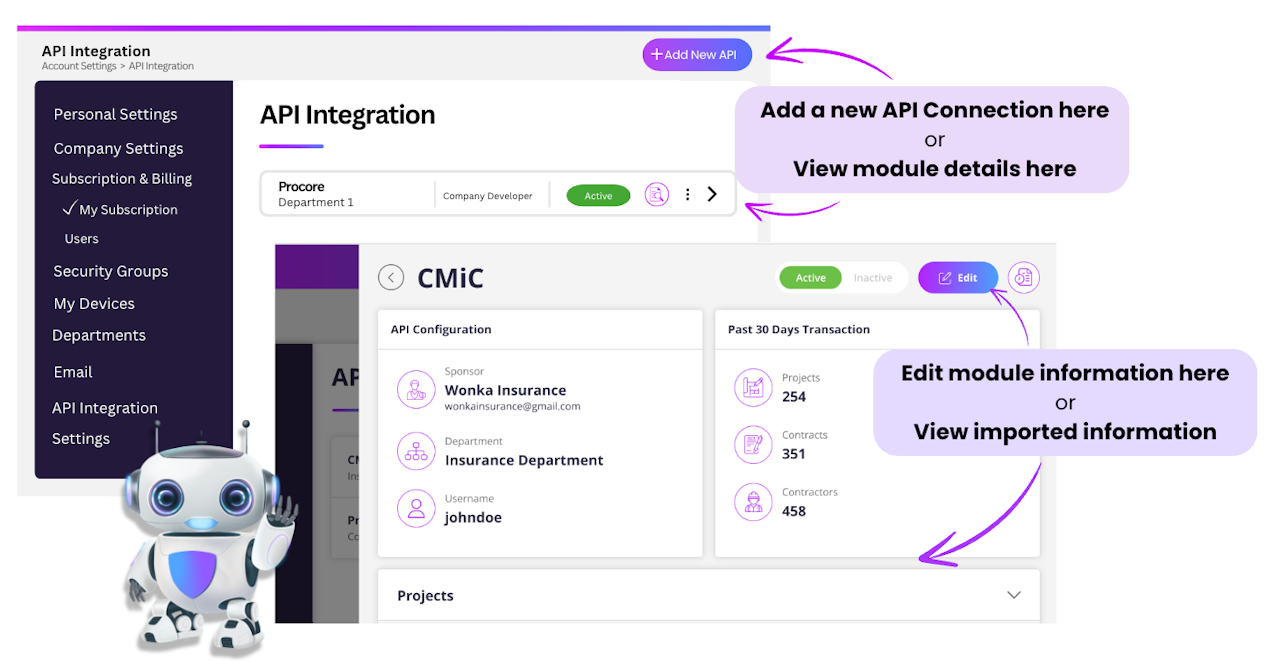
Viewing Integrations & Module Details
Once the connection is completed, imported modules can be viewed in Asuretify by selecting the API Integration button found under 'Account Settings'. This is also where you can add additional connections for module sharing.
Select the module to view the specific details that were imported from the connected external account. The details shown are the specific modules you selected to have imported into Asuretify. This can include projects, commitments, contract company, and more.
To edit module details, including import/export sharing, select the 'Edit' button found at the top right corner of the desired module.
Next to the 'Edit' button is the Activity Log. You can view this documented history to monitor activity/progress made by individual users in addition to tracking each step of compliance verification and tracking process. You'll be able to see exactly what changes were made, where in the documents, and the user that made those changes.....isn't that neat?!