Departments Overview
The Departments screen is your bird's-eye-view of all the projects, companies, and contracts that your company may be involved with. When you login to Asuretify, notifications with a bell icon alert you when a department requires your attention, helping you never miss a task! Each of these needs may use different terminology when referencing the type of work, how you refer to the individuals you work with, and overall end goal. These preferences are selected from the information provided about the industry you work in, the industry you work with, and more.
Sometimes we wear many hats when it comes to compliance verification and tracking. If you have multiple contracts where you hold a different role, whether you are the requestor, insured, or even agent, these are grouped into different departments clearly labeled with the associated role so they can be easily located.

Edit Department Details
To view and edit department details, open your Account Settings and select 'Departments' from the settings menu bar. You will see all of your current departments displayed where your role may be a Requestor, Insured, or even Agent.
Clicking on the department shows current users in the department as well as allow you to edit that department. You can add new users by selecting from your pre-existing users or select 'Add New User' to provide their first name, last name, and email address if they have not been previously entered.
'Edit' opens fields that you can change regarding Department Details, Users, and Industry. The following revisions can be made within each section:
Department Detail:
Update Department Logo
Change department name
Update the company of this department
Users:
Add new users
Remove users
Industry:
Select industry you work in (Construction, real estate, medical, government, banking & financial, etc.)
Compliances tracked by this department (In 'construction', you may track contractor's compliances; 'banking' may track 'borrowers', etc.)
Compliance Classification Preferences (This is typically how you reference your work, most times 'projects' or 'locations' is used, but you can add a classification if you use something different)
Please note: some of these settings may be restricted or not visible based on your user role within Asuretify. For any settings that may need to be adjusted, you can communicate with the creator/head user of the account. If you are the creator of the department and require further assistance with settings, please reach out to Asuretify Support so we can get your tracking and verification needs back on track!