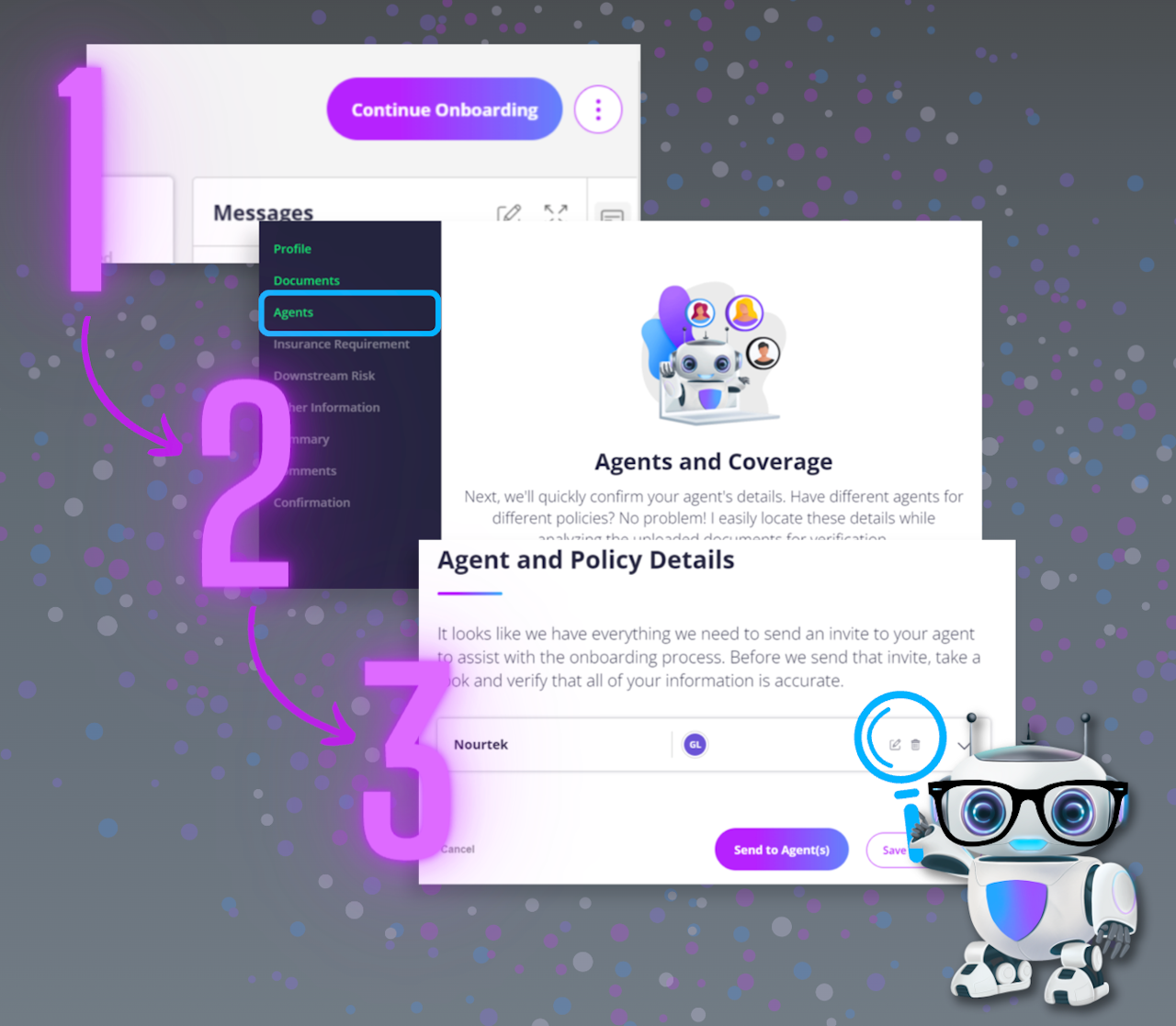
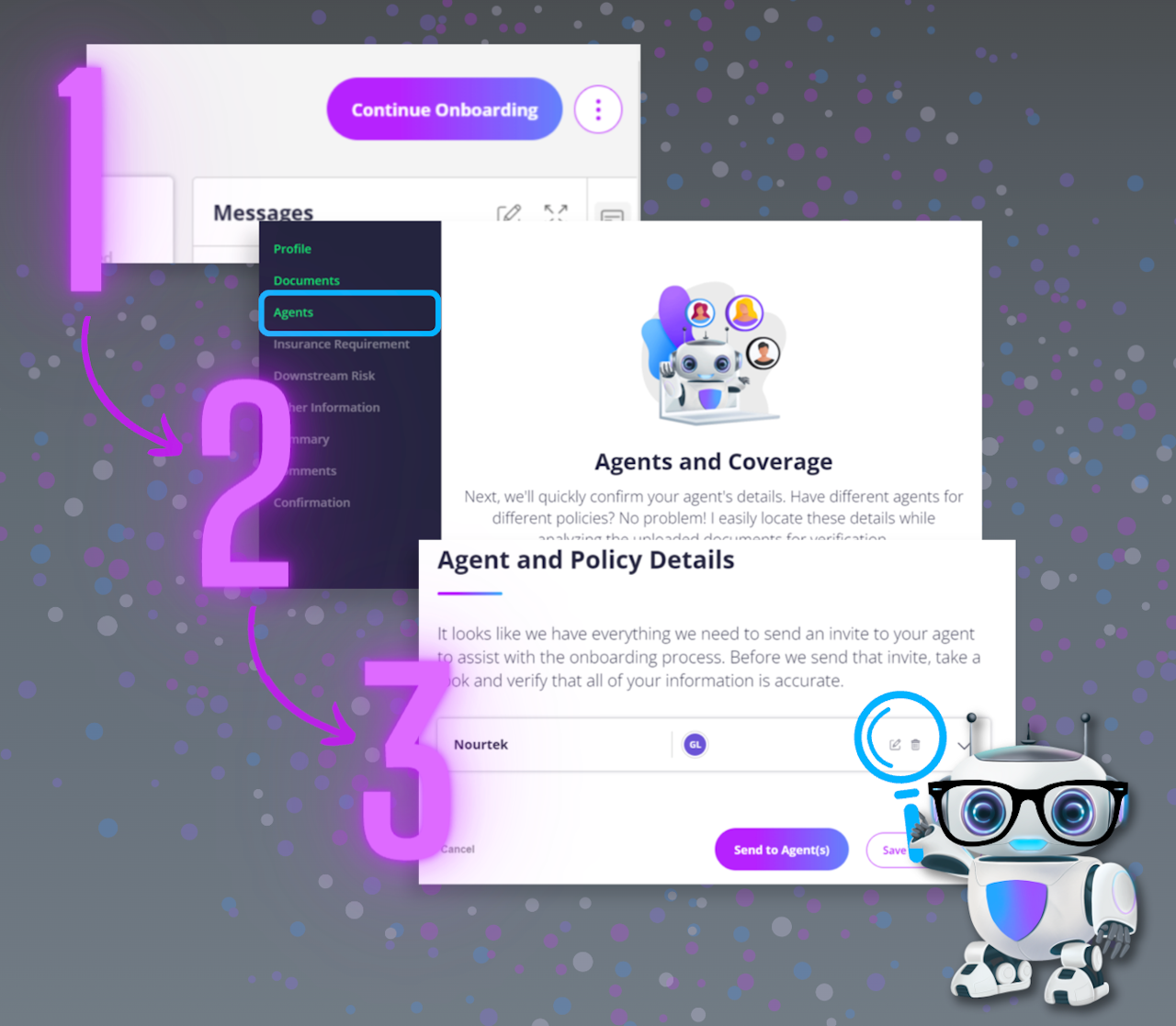
Sending contracts to your agent
If you've started the onboarding process and realize you don't have all the necessary insurance coverage details, you can send the contract to your agent so they can help finish up onboarding for compliance verification!
Sign in to your Asuretify account with your username and password
On the left-side menu bar, select “Contracts” and then the desired contract to be sent
When the contract details screen opens, click the button at the top right that says “Continue Onboarding”
Once the onboarding window opens, select “Agents” from the side menu of the onboarding window
If the agent details are already present, you can select “Send to Agent(s)” located at the bottom of the window, which automatically sends an email invitation to that selected agent.
You must send an invite to your agent for each contract you would like them to have access to for purposes related to uploading coverage details and communicating on your behalf. This can be sent either from the contract Insurance Requirements screen as well as from the Agents and Coverage section in the onboarding process.